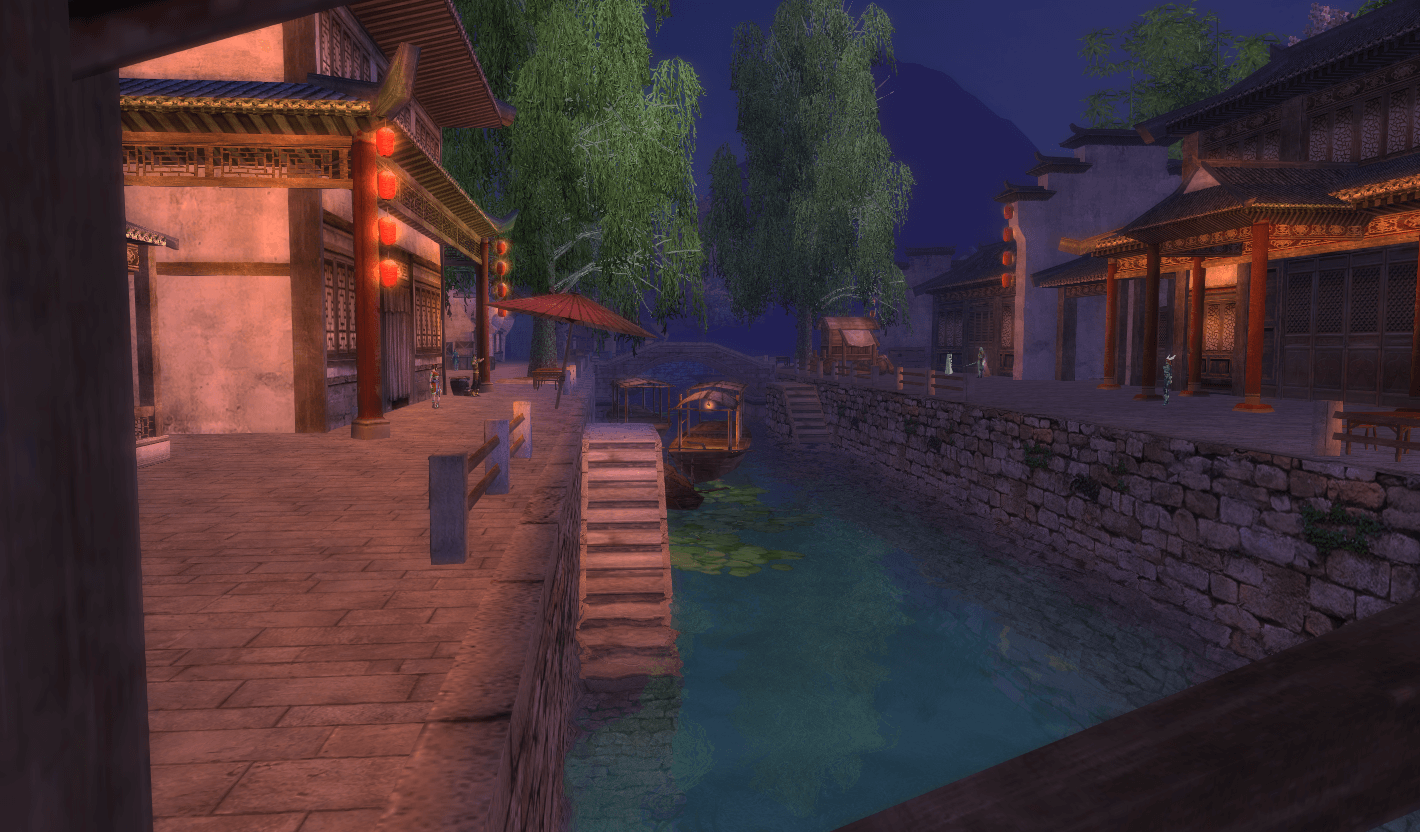Donation via Wise
⁞ Guidance ⁞
» First, log into the player panel on the website with the game account you want to use for the donation. To see the donation tab where you will make your request, it's important to be logged into your account. If you want to make a donation to another account, just log in with the account you want the donation to go to.
↪
» Remember to select one of your existing characters on the account. Usually, the Gold Donate is stored in the account's bank, not the character's, which means it can be used by any character within the account. However, to be safe, select one of the characters.
» After logging into the player panel on the website, look for the "Dono Now" option, which basically means "make your donation now."
↪
» In this section, you will see two pieces of information: one highlighted in red represents your panel for donations made/pending/paid. The area highlighted in green is where you will create your request on the site. Note that this donation panel is important for you to inform the GMs about the request ID, the amount, and the payment method. All of this is important for them to verify your request.
↪
» After clicking on "new donation" you will see this donation tab. It will show the types of donations and values available in the game. Just choose the amount of Gold Donate you want, select the payment method below, and then click on "Create an Order"
Wise » Manual approval
↪
⁞ Payment method - Wise ⁞
If you wish to make a donation via Wise, we've found a way to ensure your donation is successful. Follow the steps below.
» First, go to the website and choose the amount of Gold Donate you want to receive. Select Wise as the payment method and create your order. Before proceeding with the payment, you can apply a coupon you have from one of our streamers (+20%). This coupon application section is found just below the donation panel.
↪
» After that, the donation panel will appear. Make sure to note down the order reference, as it will be requested by a GM.
↪
» Go to our > DISCORD <. Open a ticket in the assistance section, specifically under donations.
↪
» After creating the ticket, send the following information: Order ID, login of the character that will receive the gold donate, and payment method. The GM needs to know which method was used in order to assist you, as the ticket does not provide this detail on its own.
Here is a demonstration image of how to send the information.
↪
» After creating your ticket, wait to be attended to, which shouldn't take long. When the GM contacts you, they will send you a link to make the payment. After clicking the link, you will be redirected to the page shown in the image below. Fill in the fields.
↪
» If you don't have dollars and only have your local currency, click here to see how to convert it. To make the conversion easier, enter the same amount from your previous order on our site in dollars in the box above and the corresponding amount in your local currency below.
↪
» Returning to this option, where you will make the transfer, enter the amount in your local currency, which was previously calculated using the currency converter, in the box above. Below, it will show the equivalent amount in currency R$ (Reais). After filling this out, just continue with the order. Inform the GM that you have made the payment, and they will immediately verify it as they already have all the information needed.
↪
You will go through this process just once to understand how our payment system works. After that, you can simply save the donation link, place your order, send the equivalent amount, and open a ticket with all the necessary information. You'll already know how to proceed!